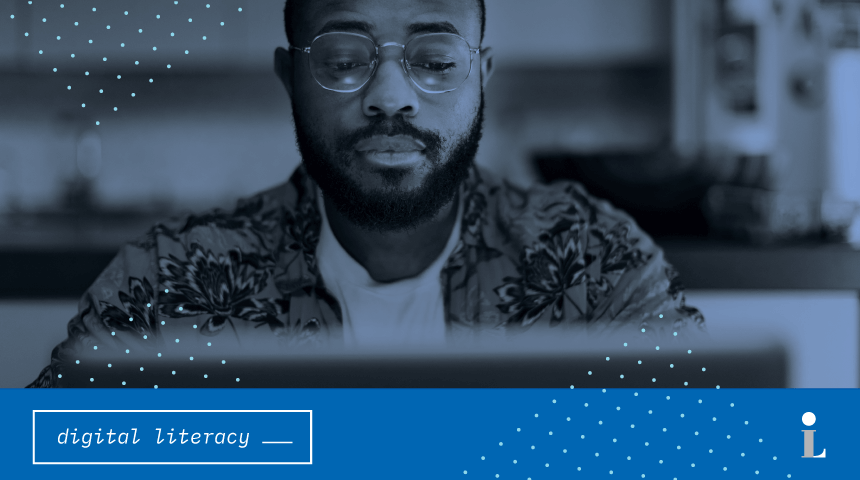There are many reasons you may find yourself searching a job portal. Maybe you’re ready for the challenge of something new, maybe you’re reentering the workforce after some time away or maybe you have an immediate need for more cash flow. Today, navigating the how-tos of searching for a new job can be even more challenging than usual. But not to worry, Carnegie Library of Pittsburgh is here to help you figure it out!
In a world where we are having to limit face-to-face and in-person interactions, online job portals are a helpful and safe way to search and learn about career opportunities. The most common job portals available are Indeed, Monster, Career Builder, Zip Recruiter and Glassdoor. While they are all slightly different in format, there are quite a few similarities among these popular portals and understanding the similarities will help you to be better able to explore them.
Try it out – Click on any two of the links for the job portals mentioned above. Take a look at both of their homepages and what they offer. Do you notice any similarities between the two?
When you use a job portal website there are several different ways to search for available jobs using keywords. You can search by the location of available jobs (usually by city and state). You can search by a specific job title or more broadly by the field or industry. You can also search by specific employers (don’t fret if this is the route you want to take and you can’t find the employer you’re looking for in the portals- we’ll cover specific employers a little later). If you have a specific job in mind, you can search by a combination of these things.
Try it out- Locate the job type search bar and the location search bar in each job portal. Type a keyword (or series of keywords) related to your job search into the job type search bar (such as “youth community worker” or “construction”). Next type “Pittsburgh” into the location search bar. Press the “Search” button to see what comes up.
Note: The search button may say something like “Find Jobs” or “Search Jobs” depending on which portal you are using. You can usually find it right next to the search bars where you type your keywords and location.
If you are not finding the results you want or if your search is generating too many results, you can narrow your search by time commitment required (such as part time, full time, temporary or contract jobs), salary range, job level (entry level, mid-level, senior, etc.) or distance away from you.
Try it out- Try searching for a part time job that matches your keywords.
If you’re looking for a job with a specific employer and can’t find that employer in a job portal site, you can usually search the employer’s website to see if they are hiring. To do this, type the employer’s name in a search engine (like Google) to bring up their website, or if you know the employer’s website type it into the address bar. Once you are on the employer’s website, scroll to the bottom of the page to look for information regarding jobs. This information may be found in a section labeled something like “employment opportunities” or “join us” or “careers at [employer name].”
In both the job portals and employer websites, when you see a job that appears to fit your requirements, or if you’re simply interested in learning more about the results your search has generated, you can click on the job title to learn more about it.
Try it out- Click on the job title of one of the jobs your search has generated.
When you find a job that you would like to apply for, you can do so through the job portal where the position is listed. You will likely have to enter your email and other identifying information to apply. To save time from having to do this for every job you apply for on the site, you may want to consider signing up for an account on one or more of the job portals you are using.
With an account on a job site you can save jobs to apply for later and post your resume so it can be seen by recruiters and employers.
Happy job searching! And remember, the Library offers resume and interview help as well!