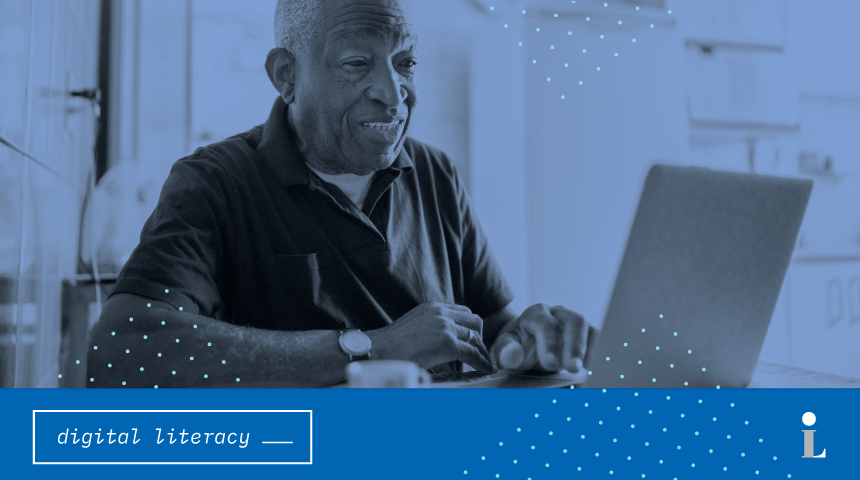Email is a great tool to use if you are applying for a job, filling out online forms or looking for a quick and easy way to communicate with family and friends. If you don’t have an email address, you can set one up for free with a variety of email providers such as Gmail, Yahoo! and Outlook. Here, we’re going to take a look at how to open a Gmail account.
Try it out – follow these steps and you’ll be sending your first email in no time!
- Open an internet browser (like Google Chrome) and type www.gmail.com in the address bar along the top.
- Select the option labelled “Create an account.”
- Type your first and last name in the first two boxes on the page.
- In the box labelled “Username,” type the name you would like to use for the first part of your email address. Your username is followed by “@gmail.com” to create your email address. If the name you choose is not available, Gmail will suggest some alternatives, or you can try something different.
- In the next space labelled “Password,” type the password you would like to use to access your account. Make sure to choose something you will remember.
- Type the password again in the box labelled “Confirm.” You will need to type the password exactly the same both times to be able to proceed.
- After you’ve entered all your information, click on “Next.”
- On the next page, you’ll be asked for your phone number and a recovery email address. You don’t have to give either of these, but having a phone number or another email address associated with your account makes it much easier to access your account if you ever forget your password. We recommend entering your cell phone number if you have one.
- In the space labelled “Your birthday,” use the drop-down boxes to select your month, date and year.
- In the space labelled “Gender,” use the drop-down box to select your choice.
- Once you have entered all your information, click on the box labelled “Next.”
- If you chose to enter a phone number, the next page will ask you to review the number. Click on the “Send” button to receive a verification code sent to you via text message.
- Enter the verification code in the box and click on the “Verify” button.
- Review the information provided under the heading “Privacy and Terms.” Select the option labelled “I AGREE” when you are finished.
You have now created your own Gmail account!
If you would like more information about opening an email account like Gmail as well as the opportunity to practice using email, try watching this interactive video from DigitalLearn on the Carnegie Library of Pittsburgh website. Click on the link below to begin.